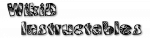Scene Element Edit

Allows configuration of the properties of a scene element. The different types of property are divided into tabs.
Not all elements have all tabs.
UI
For the most part, configures the visual style of the element.Items
Only relevant to Menu and Spinner elements.
Each row configures an item in the menu/spinner. Starting from the left, the controls are:
- selection checkbox
this is only present when Selection Mode is set to Single or Multi. It stipulates whether the item will be shown as selected when the menu is displayed. - icon button
the icon to show for the item. If you don't want to show an icon, hide the icon element in the Layout parameter in the UI tab - label text
the label to show for the item. If you don't want to show a label, hide the label element in the Layout parameter in the UI tab - action button
an action to run when the item is tapped
To add an item, click the plus button at the bottom of the screen. Items can be rearranged and deleted by click-and-dragging at the right hand side.
Background
Configures a rectangle shape to be used as the background for the element when it is displayed. The background will be stretched to fit the size of the element.If you want to use an image for a background, create a separate Image element and place it underneath.
Event Tabs
Event tabs stipulate what Tasker should do when the user interacts with the element in some way. When the scene is showing, the event will also occur if an action (probably Element Value) sets the element.
Most events consist only of a task to specify but some allow a filter specification so that the task only runs if the event matches the filter.
To help the task to decide what to do with the event and to allow a single task to handle many different events if desired, Tasker sets certain local variables which give specific information about it. The variables are easily accessible by clicking the usual variable tag icon in any action in the task.
The following variables are available in all such tasks:
- %scene_name
the name of the scene containing the element - %element_name
the name of the element that the user interacted with (e.g. Button1) - %element_type
the type of element (e.g. Button) - %event_type
the name of the event (e.g. Tap)
Text Changed
Elements: TextEditThis event is triggered whenever the text changes e.g. because a letter key has been pressed while the element had focus.
- %new_val
the new text - %old_val
the old text
Text entry is buffered so that it may be up to 1 or 2 seconds before new input is seen, and that input may include several accumulated changes.
Change
Elements: CheckBox, Toggle- %new_val
the new state of the element (on or off) - %old_val
the last state (on or off)
Focus
This event is triggered when the element gains or loses focus, probably because the user has tapped it or another focusable element.
Elements: TextEdit- %focused
whether the element now has focus (true) or not (false)
Tap, Long Tap
Elements: Button, Doodle, Image, Map, Oval, Rectangle, TextIn a Map element, the following variables are available:
- %coord
the latitute,longitude of the tapped location on the map - %label
the label of the tapped GeoMarker (if any). You can add GeoMarkers to a Map element with the action Scene / Element Add GeoMarker
Value Selected
Elements: Number Picker, Slider- %new_val
the new value of the element (e.g. 50) - %old_val
the last selected value (e.g. 43)
Item Tap, Item Long Tap
Elements: Menu- %select_indices
a comma-separated list of currently selected items in the list (e.g. 3,4) - %select_labels
a comma-separated list of the labels of currently selected items in the list (e.g. Blue,Yellow) - %tap_index
the index of the item that was tapped to cause this event (e.g. 3) - %tap_label
the label of the item that was tapped to cause this event (e.g. Blue)
Stroke
Elements: Doodle, Image, Oval, Rectangle, TextA stroke has two filter parameters.
- Direction
the direction from the start point of the stroke to the end point - Length
minimum distance in (approximate) pixels from the start point of the stroke to the end point
If either of these parameters don't match the event, the task will not run.
- %stroke_dir
Direction, as described above - %stroke_len
Length, as described above
Item Select
Elements: SpinnerOccurs when a new item is selected.
- %tap_index
the index of the item that was selected - %tap_label
the label of the item that was selected
Link Tap
Elements: WebViewA Link Tap has two filter parameters:
- URL
the URL of the tapped link. If entered, the tapped URL must match the entry (e.g. http://*.fruit.com) for the task to run - Stop Event
whether to stop the WebView following the link
- %url
URL as described above
Page Loaded
Elements: WebView- %url
the URL of the page (e.g. http://i.hate.fruit/except/mangos.html)
Video
Elements: Video
Occurs when the state of the video playback changes.
- %event_subtype
the type of the video event, possible values being: Prepared, BufferStart, BufferEnd, RenderStart, Lagging, Finished
Note that the Finished event will never occur if the Video element
has the Loop parameter checked.