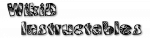Run Log

The Run Log shows profile status changes and task/action execution to help when things aren't working as expected. Log entries will only be recorded when the log is enabled by the switch in the top right.
Items are colour-coded according to what they refer to:
- purple: a task
- orange: a profile
- light blue: an action
- black/white: the monitor or execution service
Most items are long-clickable for options e.g. to view the corresponding item from the user configuration.
Details Column
Displays the thing which the entry refers to. For example, MyTask.Wait refers to a Wait action in
the task MyTask.
Some notable details are:
Systemrefers to a task created by Tasker, usually to restore a setting when a profile deactivates.Anonrefers to an anonymous task (has no name) which is the entry or exit task of a profile.- actions with a variable paramater show (after the action name) what the value of the variable was after the action has completed
ID Column
Shows Tasker's internal ID for the thing which the entry refers to. This is most useful for actions e.g.
2.4 refers to the fourth action in the task with ID 2.
Some task or action ID entries may also have a number after a colon; since multiple copies
of a particular task can run at the same time, each task also receives
a unique execution ID to distinguish it from others with the same
data ID. The execution ID is shown with a colon e.g. a task with ID2:3 is the task with data ID 2 and execution ID 3.
Usually, the execution service will start up, run a task and then stop, so most tasks have execution ID 1. The Run Log doesn't show the execution ID in that case.
Status Column
Describes the new status of whatever has changed which caused a log entry to be made. A status which is erronous (a problem occured) is displayed in red text.
Services
- Start
the service has started. Unexpected Start entries for the Monitor service are usually caused by Android killing the service because theRun In Foregroundhas been disabled in Tasker's Monitor preferences - Stop
the service has stopped - Restart
the service was restarted, usually because new data must be loaded due to the user changing the configuration.
Profiles
- Active
the profiles conditions were met so it became active - Inactive
the profiles conditions were no longer all met, so became deactivated - Instant
an instant profile had a momentary activation
Tasks
- RejBad
task was rejected because it was malformed task e.g. had no actions - RejCopy
task was rejected because it's a second copy of a task which has Abort New Task set for Collision Handling in its preferences - RejMaxQ
the maximum number of queued tasks (determined in Action preferences) has been reached - RejOff
Tasker was disabled at the time the task was submitted - Running
the task has been entered in the run queue. Other tasks may still have their actions executed before this one (see Task Scheduling) - ExitErr
the task has stopped after an error - ExitOK
the task has finished all its actions and stopped - ExitRep
the task has stopped because a second copy of it has arrived and Abort Existing Task s specified for its Collision Handling preferences - ExitKill
the task has been stopped because the execution service is stopping
Actions
- Disabled
the action was disabled via the UI so was skipped - Err
an error occurred while running the action, causing the task to stop - ErrIgnore
an error occurred, but the task could continue (probably because Continue On Error was specified in the action parameters - Exception
a totally unexpected error occurred (things like bugs in Tasker or Android), causing the action to fail and the task to stop - OK: the action completed OK
Pause/Play Indicator
The Pause/Play indicator shows whether the list of entries is updating. That's only the case when the list is at the top i.e. the most recent chronological entries are showing.Filter Controls
Below the list of log entries are some filter controls.
Profiles, tasks and action entries are only shown if the corresponding button is toggled on.
If a filter text is entered in the text box, entries will only be displayed if they have text which matches the filter.
When an entry is excluded by the filter controls, it's shown as a small bar on the left side of the list.