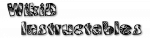Table of Contents
Connectivity
WIP: This is the original documentation, slightly modified
This allows you to get info and act on various connectivity related stuff. It is possible to use multiple options at the same time, however this may slow down the action.
Check Internet
Will attempt to connect to http://www.google.com with a 2 second timeout. If it can connect in that time %atinternet will contain true. It'll contain false otherwise.
Bluetooth
Allows you to get info on your paired bluetooth devices. These devices don't need to be connected at the time of check. Results will be returned in the %atbluetooth variable in JSON format. You can use the JSON Read action to read the results if needed.
WiFi
Allows you to do stuff related to WiFi networks.
Check Wifi Networks
Allows you to get info on nearby wifi networks. On most modern devices your location settings need to be enabled for this to work. If it doesn't work, enable location monitoring in the Android Settings and try again.
Results will be returned in the %atwifinetworks variable in JSON format. You can use the JSON Read action to read the results if needed.
SSID
Allows you to force connection to a wifi network of your choice by specifying it's name. Will do nothing is left blank.
USB
Allows you to get information about connected USB devices. Results will be returned in the %atusbdevices variable in JSON format. You can use the JSON Read action to read the results if needed.
Check USB Devices
Enable to get information about connected USB devces.
Phone Signals
Get information on Cell networks.
Check Signal Strength
If enabled, will get the GSM, CDMA, LTE & WCDMA signal strengths. The values are returned as dbi
- GSM includes GPRS (2G) and is returned in %atsignalstrengthgsm
- CDMA includes EDGE & UMTS (2.5G/3G) and is returned in %atsignalstrengthcdma
- WCDMA includes HSPA and HSPAP (3G/3.5G) and is returned in %atsignalstrengthwcdma
- LTE includes 4G and Evo (4G) and is returned in %atsignalstrengthlte
Wake on LAN
Send WOL Magic packets to wake up PC's, laptops and other ethernet based devices supporting it.
WOL IP Address
If you want to wake a device on your LAN enter it's IP address here and it's MAC address in the field below. IP addresses must be IPv4. Sometimes, using the broadcast (uppermost IP of your network (usually .255)) address is required.
WOL MAC Address
Enter the MAC address of the device to be woken here as well as it's IP address in the field above. Example: AA:11:BB:22:CC:33
WOL Port
Enter the port your WOL daemon is running on. If left blank, the default port 9 is used.
Ping
Ping an IP address or hostname to determine if it up or not. Please note: not all hosts respond to ICMP Echo Requests.
Ping (Address)
Enter IP address or hostname to ping. Can be a Tasker variable.
Phone
Do stuff related to your phone dialer.
Take Phone Call
Enable this option to answer and incoming phone call. Please note: this may not work on all devices/Android versions.
USSD Code
Send a USSD code and get the values returned in a variable. Only works for codes that do not require user interaction.